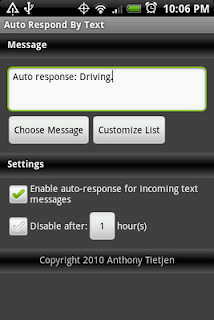Shopping Assistant App Released - 15 Downloads in First Day
Yesterday I decided I wanted to get at least something out on the Android Market. So I put together a very very simple app called Shopping Assistant. Currently its only function is to help you figure out cost per ounce while you are out shopping. This is helpful for knowing if something is really a good deal or not. Shopping Assistant is a simple app, but in the first day there were 15 downloads. The app is currently free. Perhaps someday I will add more features. The ADT Plugin for Eclipse made it very easy to export the app, sign it and get it ready for upload to the Android Market . I used the Dalvic Debug Monitor to take the screenshots. You can find Shopping Assistant in the Android Market.